Re-import Photos in JustEZ
JustEZ's import feature syncs images that got clicked after you start the inspection. There might be some photos that have been taken before you clicked the start inspection button. With the Re-import feature, you can sync images taken before starting the inspection. Here's how:
- Tap on the Ext Cam icon on the Record section of the inspection screen.
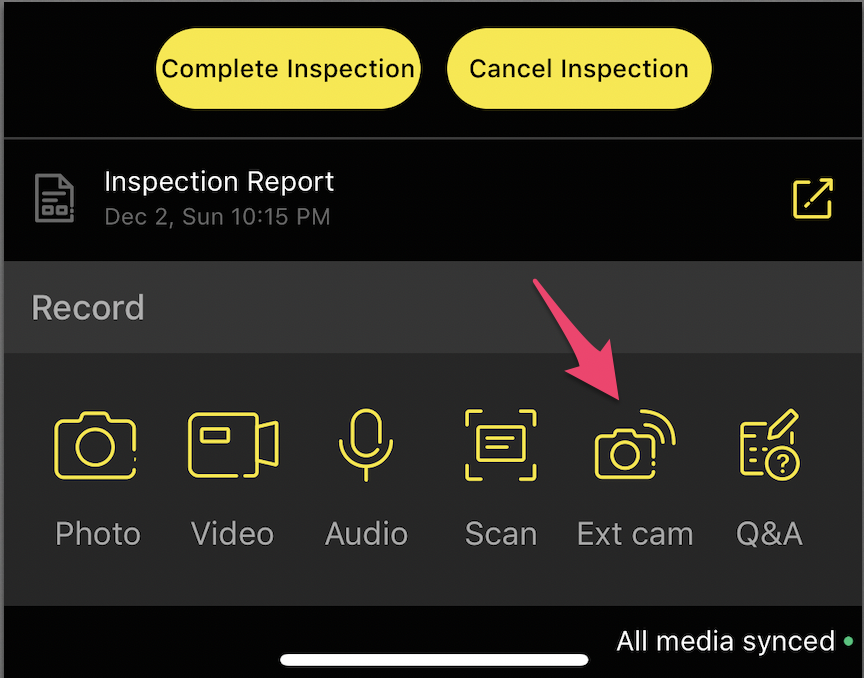
- The screen will change to the Record screen.
- Next to the Connect button, you will see a Bluetooth icon that will initially look disabled. This means no camera is connected to your device. Tapping this will take you to the device's Settings screen. Navigate to the Wi-Fi section of your device.
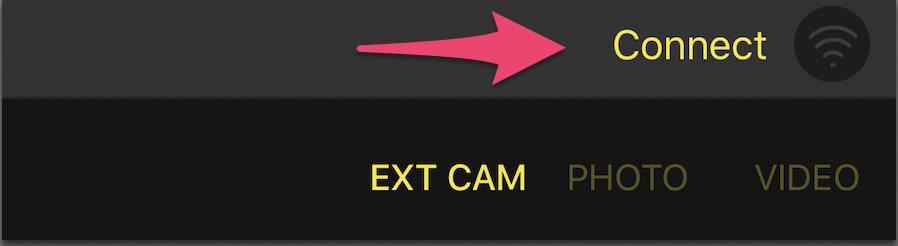
- If you're using a Wi-Fi SD card or a camera that has in-built Wi-Fi you will see them in the Wi-Fi list. Please ensure that the camera is on and the Wi-Fi SD card inserted
- Tap on the camera Wi-Fi access point name. You might want to take a look at our supported devices section for more on how to connect device and camera
- Once connected, tap on Re-import from the bottom left corner.
- Select the photos that you want to sync with the inspection and Hit OK.
- Tap on the Re-import option from the top right and the photos will sync to the inspection.
Note:
- Re-import option helps in syncing photos that got clicked before starting the inspection. As they do not get imported themselves when synced with Wi-Fi-enabled SD card.
- You can always highlight any specific section in the image and add annotations to it. Watch this short video on how JustEZ lets you edit the loss photo and add annotations to it.
Still, need help? Email Us at support@justez.app
