Create Inspection Assignments in JustEZ from Email
The sources of receiving inspections may vary, depending upon your channel. You might receive these inspections via emails, Dropbox, etc. JustEZ allows you to create inspections using email clients too. All you need is to send/forward the email to "inspection@justez.email" and an inspection will be created.
You can create an inspection in two ways
Send email to inspection assignee/JustEZ registered email address
Your supervisor or IA firm can send an inspection assignment email to inspection@justez.app and keep the inspection assignee's or JustEZ registered email address in the To or CC in an email.
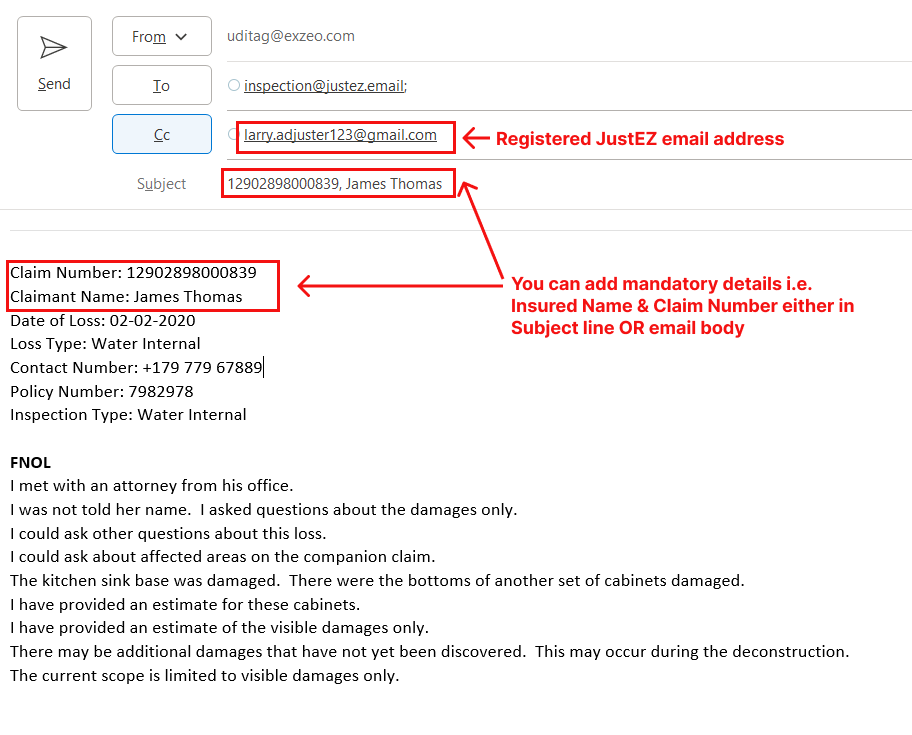
The inspection assignment details sent in the email will be reflected in the JustEZ user's account.
Forward inspection assignment email
In case, your supervisor or IA firm sends you the inspection assignment email to your email address that is registered with JustEZ. You can always forward it to inspection@justez.email and the details will get reflected in his JustEZ account.
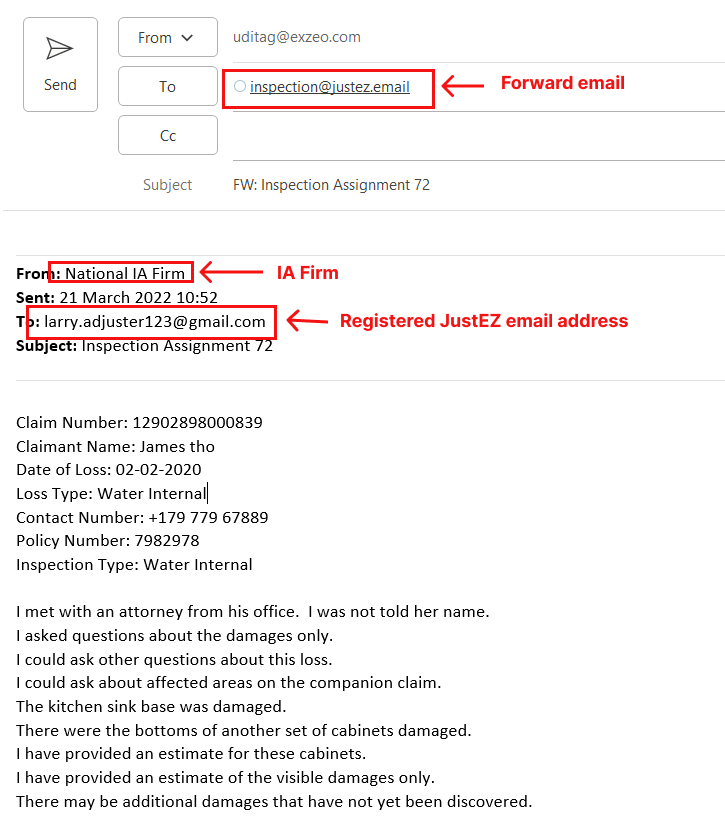
Note
The assignee of the email should be a registered user of JustEZ.
If the recipient adjuster is not a registered user of JustEZ then the inspection will not be created and the sender will receive an email that the user is not a registered user of JustEZ.
When an inspection is sent or forwarded to JustEZ, you receive an acknowledgment email of the inspection created as a success. And in case, the inspection is not created, you receive its failure email.
The inspection assignment details sent in the email will be reflected in the JustEZ user's account.
Still, need help? Email us at support@justez.app
