Edit Photo and Add Annotations in JustEZ
JustEZ gives you the option to edit the photo and add annotations to it. So if it is an area or section in images that you want to highlight or add comments to, you can always do it. Here's how:
- Long press on any photo to select it.
- Tap on the Pencil icon
 to edit the photo.
to edit the photo. - A Quick Edit screen will appear. There are some markup options available at the bottom. Such as Shape or draw lines to highlight any section and add an annotation to it.
- Select the Shape icon
 and choose any shape type from the arrow, circle, or square to highlight any section in the photo.
and choose any shape type from the arrow, circle, or square to highlight any section in the photo. - You can also select the Draw icon
 to draw lines on images.
to draw lines on images. - Tap on the Annotation icon
 to add your comments to the image and hit the Add button. The text will get saved and you can move it wherever required.
to add your comments to the image and hit the Add button. The text will get saved and you can move it wherever required. - Now, tap the Tick icon
 from the top right. It will ask you whether you want to save the editings or save a copy of it.
from the top right. It will ask you whether you want to save the editings or save a copy of it. - Choose your preference and changes to the image will get saved.
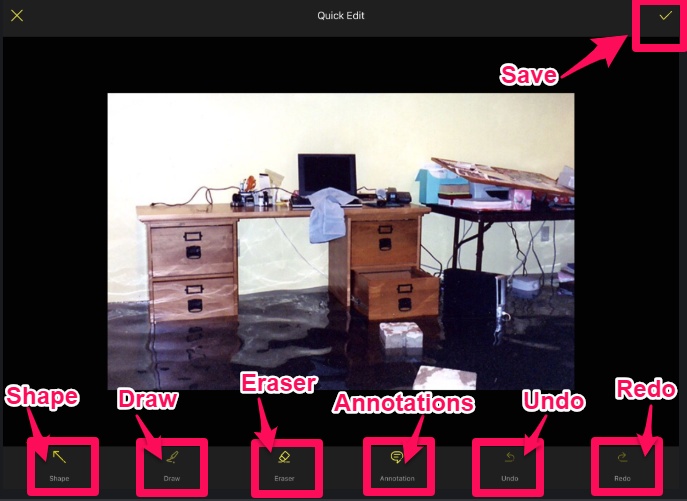
Still, need help? Email Us at support@justez.app
