Recording inspection details
JustEZ allows recording the investigation details with your phone or tablets. You can take photos, record videos or audios, and scan documents as well. Also, we have the option to import photos from camera devices and they will automatically sync to the inspection in JustEZ. Here's how:
Take photos/videos:
- Go to the Scheduled screen and tap on any inspection.
- Now, Tap the Start inspection button.
- Tap the Photo icon under the "Records" section to take photos.
- You can also record videos/audios using Video or audio icons.
Scanning invoices and documents:
You can also scan documents to add them to claims. Here's how:
- Tap on the Scan icon under the Record section.
- Now, fit the document inside the screen and take a picture of it.
- Tap on the tick icon Save and it will get saved under Recordings.
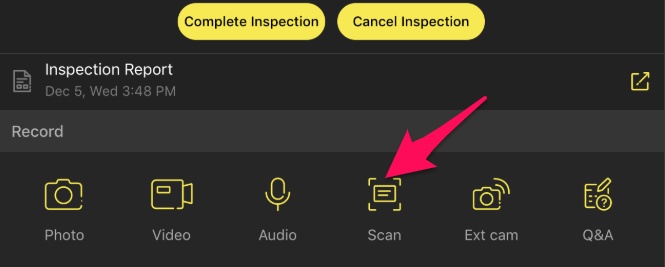
Using an external camera: You can sync photos from your camera to JustEZ. We have integration with flash air card so if your camera supports flash air wi-fi SD cards, all the photos you've taken after starting the inspection will get synced to the inspection itself.
- Support external cameras - We support external cameras that have wi-fi connectivity such as flash air, wi-fi storage cards, etc. It allows you to import all the captured media to JustEZ. Once it is imported, the inspection report based on your initial inspection will generate itself.
- Importing images from an external camera - Start with the inspection process by tapping the 'Start inspection' button. And if you use external camera devices for taking photos during the inspection, JustEZ automatically syncs all the photos that you've taken after starting the inspection. Learn how to import photos from camera.
- Re-importing images - Any images that got clicked in the last 24 hours and not synced to any claim yet. You can always reimport those images to the inspection. Learn how to Re-import photos.
Answer the Checklist: We have a pre-defined set of questions that you ask during the inspection process. Now, you no longer need to take hand-written notes. You can answer those questions in the app itself and they will accumulate in scoping reports.
Here's how it works:
- Tap on the Q&A icon under the Record section.
- A Q&A screen will open where you will find some pre-defined set of questions.
- Answer those questions by choosing Yes or No.
- Add any extra information wherever required.
- Also, you get the option to add a summary or Synopsis of loss in the end.
- Hit the Cross icon to close the Q&A screen. All your answers get saved automatically and are the part of the final scoping report. You can find them under the Observations section of the scoping report.
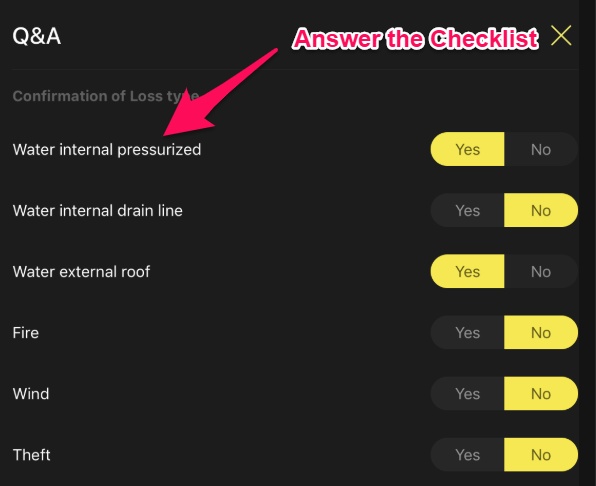
Still, need help? Email Us at support@justez.app
