Set up Account profile
Any JustEZ user can update his profile information. For example Personal information, license information, claims experience, etc. By adding the profile information, your headquarters get to know about all the assignments handled by you. This way you get more appropriate assignments. And thus, more relevancy adds to your experience.
Personal info -
- Tap on the Profile picture icon
 and your account profile screen will open.
and your account profile screen will open. - Now, tap on the Arrow icon
 beside the progress bar on the top.
beside the progress bar on the top. - The profile info screen will appear.
- Tap on the 'Personal info' option and fill the details like your first name, last name, etc.
- You can also add the Service location from the bottom of the screen.
- Tap on 'Done' once you're done filling the details and your personal details will be saved.
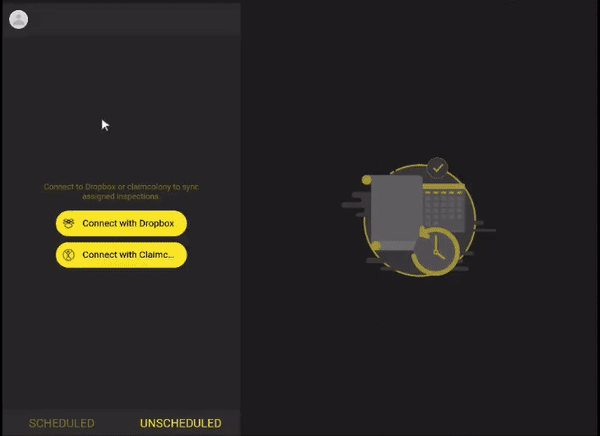
License info -
- Tap on the Profile picture icon
 and your account profile screen will open.
and your account profile screen will open. - Now, tap on the Arrow icon
 beside the progress bar on the top.
beside the progress bar on the top. - The profile info screen will appear.
- Tap on the 'License info' option and enter your license details.
- Tap on 'Done' once you're done and your license details will be saved.
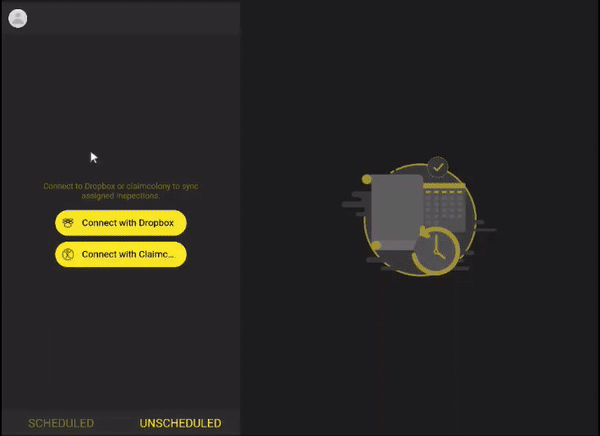
Claim experience -
- Tap on the Profile picture icon
 and your account profile screen will open.
and your account profile screen will open. - Now, tap on the Arrow icon
 beside the progress bar on the top.
beside the progress bar on the top. - The profile info screen will appear.
- Tap on the 'Claims Experience' option and enter your experience for residential and commercial properties.
- Tap on 'Done' once you fill the details and your experience will be saved.
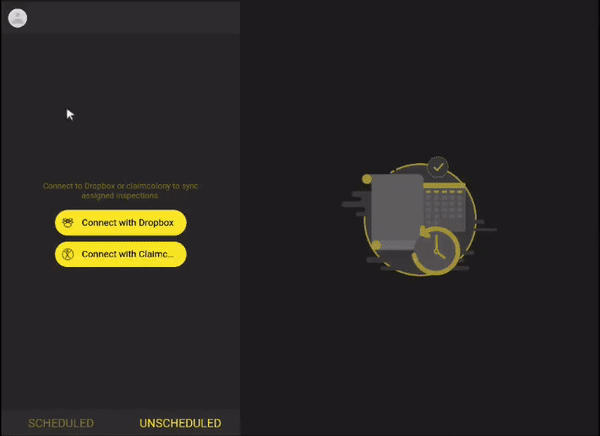
Platform experience -
You can always share your previous experience of working on different platforms. Here's how:
- Tap on the Profile picture icon
 and your account profile screen will open.
and your account profile screen will open. - Now, tap on the Arrow icon
 beside the progress bar on the top.
beside the progress bar on the top. - The profile info screen will appear.
- Tap on the 'Platform experience' option and turn on the platform for which you've worked on.
- Tap on 'Done' and these details will be saved.
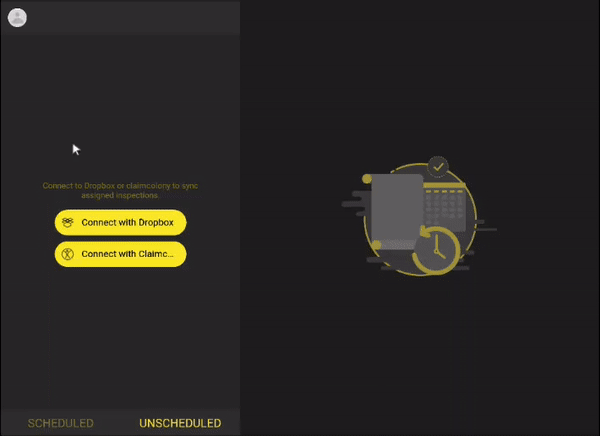
Note: The option to fill profile information comes after you tap on the Get Started button. If you choose to fill details later, you can anytime tap on the Profile picture icon and fill the details.
and fill the details.
 and fill the details.
and fill the details.Still, need help? Email Us at support@justez.app
